 |
clearString neatComponents
|
|
clearString neatComponents Formatting Text fields |
 | ||
 | Application Development |  |
Formatting Text fields | ||
 |  |
The format dialog provides several options to control the output of a text field.
Note: This dialog does not affect the Style of the text (ie the font, color, etc) which is normally specified in the View.
Format as
A text field is normally displayed as Text, however it can also be displayed as an Image.
When displayed as an image, the text should be set as the URL of the image to be displayed (either an Absolute or Relative url).
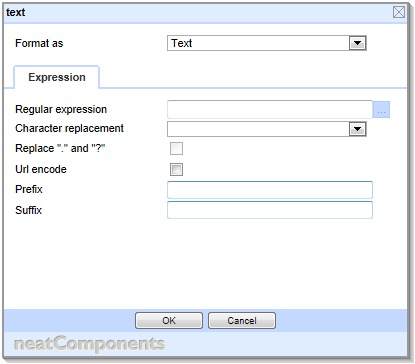 The Expression tab
The Expression tab
The Expression tab allows the text string that is stored in the underlying field to be modified in various ways.
The modifications are made cumulatively, in the order they are displayed in the dialog:
Regular expression
This provides a powerful means to manipulate the string, allowing sophisticated substitutions, truncation etc. Whilst powerful, the regular expression syntax is not very easy to use, so the more common manipulations are also provided as separate options:
Character replacement
This provides a quick substitution of characters which are not valid in URLs with either a dash, underscore or slash. This is particularly useful when using the text field as the basis for a DirectURL
Replace “.” and “?” is an option to determine whether these characters should be replaced, or left alone.
Url encode
If the string will end up being used as a parameter in an URL, then it will probably need to be URLencoded
Prefix and Suffix
These allow text to be added to the start and end of the string
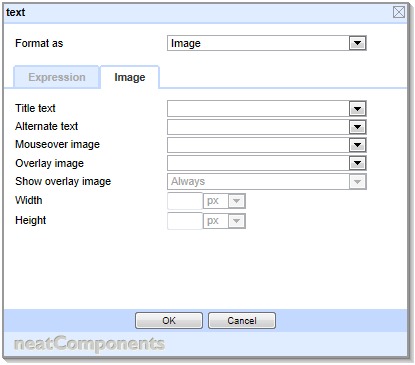 The Image tab
The Image tab
If the text field is set to be formatted as an image, the Image tab will be shown. The string will first be manipulated as specified in any settings in the Expression tab, before being treated as the URL of an image.
The Image tab then determines how this image will be displayed.
For details of the fields on the Image tab see Formatting Image Fields
Copyright © 2025 Enstar LLC All rights reserved |
