 |
clearString neatComponents
|
|
clearString neatComponents User Manager |
 | ||
 | Reference |  |
User Manager | ||
 |  |
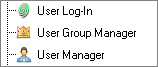
The User Manager component allows users' account details to be edited, permissions granted and passwords reset.
The User Manager dialog opens with no selections made. You can use the 'Search for user' option, or select a User Group and then use the 'Search ' button.
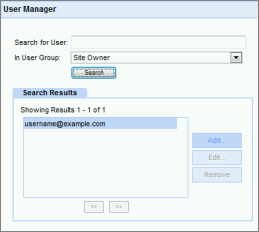
In the example above, the Site Owner user group was selected.
If no user group is selected and a Serch is performed then the User Manager will return all users.
Adding a User
Selecting the 'Add' button in the dioalog shown above will open the Edit User dialog.
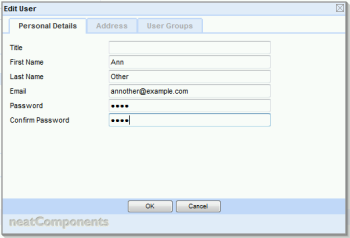
The minimum information required is email address and password. The Personal Details and Address tabs allow the specification of the usual information.
It is essential to assign the User to a User Group.
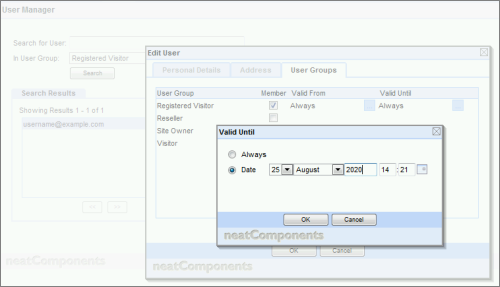
The user groups available are those defined in the User Group Manager. Membership is normally forever (always) unless a specific start and/or end date is selected, as shown above.
It is only possible for a User to assign a new user to a User Group that they control, or that is below them in the permissions hierarchy. As Site Owner you cannot edit your own entry - that must be done by the Server Owner.
The Site Owner can transfer site ownership to another user by setting them as the member of the Site Owner group. As only one user can be in the Site Owner group the existing site owner will be removed, and if they are not a member of any other group they will be added to the Visitor (public) group.
User Group Manager
Read more about using the User Group Manager here...
Copyright © 2025 Enstar LLC All rights reserved |
