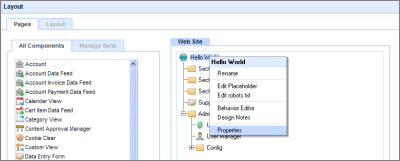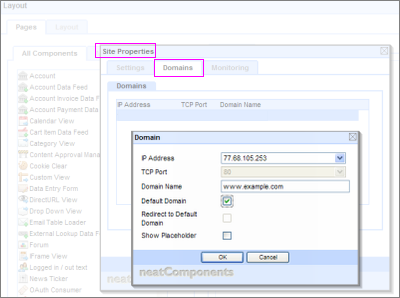Cloud Site accessA Cloud Site is a child-site on one of our servers.
Trials
Cloud Trials are normally short term (30-day) sites and so it is seldom worth setting up full DNS access as you would for a site hosted on your own server, and it is normally sufficient to bookmark (favorite) the site URL issued to you in the sign-up email. For example:
ACCESS YOUR SITE
To access your site, browse to:
http://www.neatcomponents.com/sites/12345/default.nc
Your login is your email address, and the password you chose
when you applied for the trial.
Setting up access - how to
It is easy if you want to change the Domain information from within the site's own Layout Manager so that you can use (and publish) a friendly URL for your trial site.
Open the site's Layout Manager and select the site's Properties
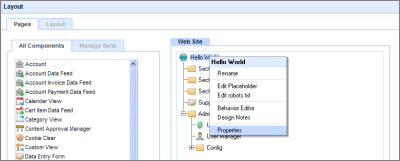
Choose a domain name
This is the domain name that you own and want to use for your website or application site. For instance: www.example.com or an application may have something like database.example.com
How to set your public domain 'DNS'
This page - A DNS Primer - explains how to set up DNS records for domain names if you are unfamiliar with the process. The domain name/s must be set to 'Point to...' the public facing IP address of the Internet connection that the server machine is using. This will be reported to you in the Domains drop down described below.
Adjust the Site Properties
Add the domain name to the Site Properties Domains manager so that it will 'listen' from across the Internet, for example: www.example.com
Select the Domain-tab and configure as described below.
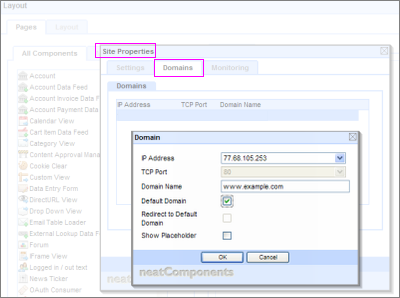
Set it to listen on the IP Address of the server - 77.68.105.253, in this example - selected from the available IP addresses in the drop down or simply Listen on all IP addresses
Once the DNS records have updated you will be able to access your site by its domain name (www.example.com) from across the Internet.
Tip
You will always be able to access your Cloud Trial from the custom URL sent to you in your sign-up email.
More information
Configuration advice
Creating Child Sites on your own server is explained here ... |