 |
clearString neatComponents
|
|
clearString neatComponents Changing the System Color Scheme |
 | ||
 | How-to Resources |  |
Changing the System Color Scheme | ||
 |  |
Changing the System Color Scheme
The default system interface, used for the Behavior Editor, Text Editor and countless dialogs, is based around a light blue color scheme.
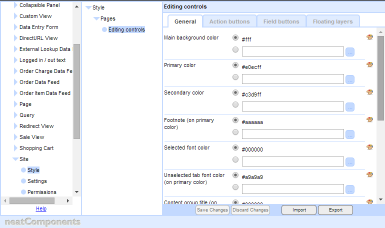
Behavior Editor in the default light blue color scheme
If you are providing a solution that needs to match a different color scheme, you can customize the color scheme.
To change the color scheme
Go to the Layout Manager, globe node, Behavior Editor, Site, Style.
Here you can define all the colors used by the system user interface. There are a lot of colors, split over four tabs. These can be defined here, or, as with all Styles, via a Theme.
Get started with a grey scheme
Download and import the following colors. Download the file to your local machine, and then browse to the Layout Manager, globe node, Behavior Editor, Site, Style, choose Import and selected thefile.
To download, right-click on the link, and choose 'Save link as...'
Once imported, click Save Changes.
When you close and reopen the Behavior Editor it should now be shown in the new color scheme - and the rest of the interface will also be in grey to match.
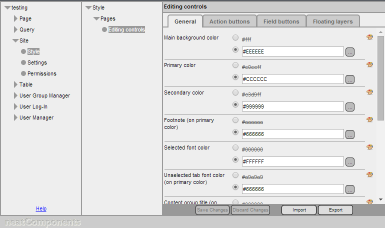
Behavior Editor in Grey
Copyright © 2025 Enstar LLC All rights reserved |
